For the encode, I open photoshop and create a new layer, at the new mode I select overlay.
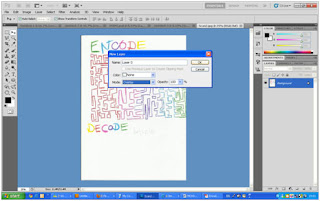
Then I use magic tools for select all the line, adjusting the color contrast, color balance for looking more sharper and brighten.
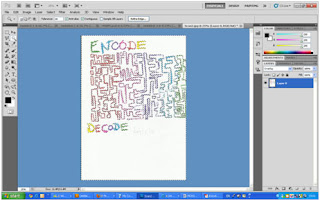
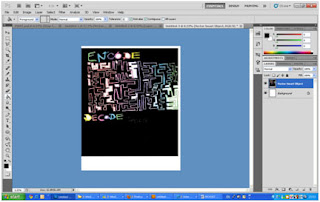
For create the realistic colorful bubble in my picture, first, I use illustrator Ellipse Tool create a many number circle .
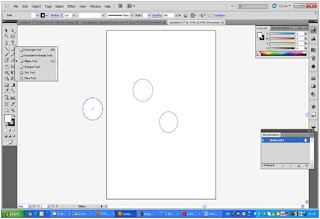
Then I mix the circle together and color it.
Transparent I adjust the opacity from 30% to 60%, then I overlay it and effect as below, the middle side
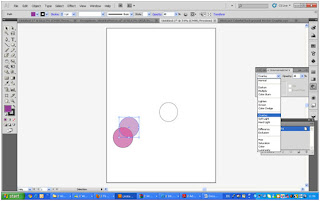
I also use Partfinder for compound shape and subtract from shape area.
View-> Partfinder (short cut key:CTRL+SHIFT+F9)
Highlight Choose the second shape mode as minus font.
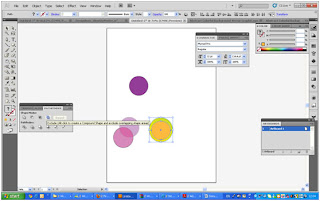
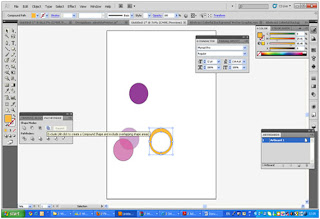
Then I using the wrap for make the different pattern bubble and create many color for bubble.
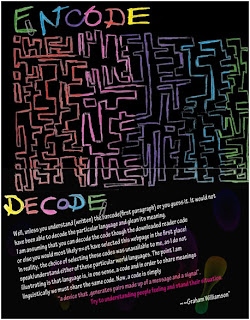







No comments:
Post a Comment